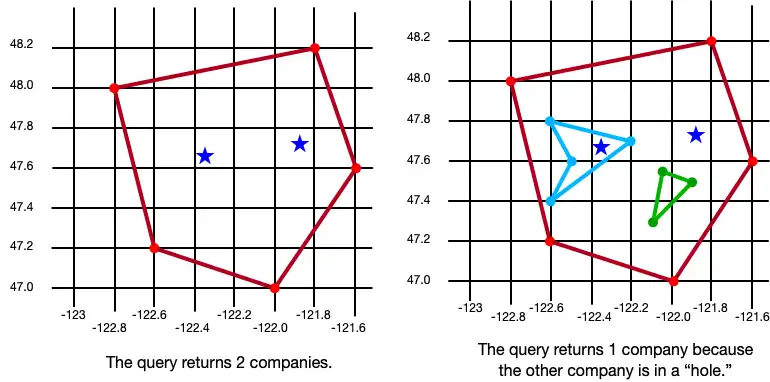Geospatial Data Types - .NET SDK
On this page
New in version 11.1.0.
Geospatial data, or "geodata", specifies points and geometric objects on the Earth's surface. With the geodata types, you can create queries that check whether a given point is contained within a shape. For example, you can find all coffee shops within 15 km of a specified point.
Changed in version 11.6.1: Geospatial data supported in Atlas Device Sync
Realm .NET SDK version 11.16.1 and later adds support for geospatial data in Atlas Device Sync. This allows you to subscribe to geospatial queries in a synced realm. If you try to subscribe to a geospatial query with an older version of the SDK, you will receive a server error with a compensating write. For more information about managing your Sync subscriptions, refer to Manage Flexible Sync Subscriptions- .NET SDK.
For more information on querying geospatial data with Device Sync, refer to Geospatial Data in the App Services documentation.
Geospatial Data Types
The SDK supports geospatial queries using the following data types:
GeoPoint
GeoCircle
GeoBox
GeoPolygon
The SDK provides these geospatial data types to simplify querying geospatial data. You cannot persist these data types directly.
For information on how to persist geospatial data, refer to the Persisting GeoPoint Data section on this page.
GeoPoint
A GeoPoint defines a specific
location on the Earth's surface. All of the geospatial data types use GeoPoints
to define their location.
Note
In methods that take a GeoPoint, you can alternatively provide a tuple of
doubles, where the first double is the latitude and the second double is the
longitude. The SDK interprets these tuples as GeoPoints. The examples on
this page demonstrate both approaches.
GeoCircle
A GeoCircle defines a circle on
the Earth's surface. You define a GeoCircle by providing a GeoPoint
for the center of the circle and a Distance
object to specify the radius of the circle.
Note
You can define the radius in kilometers, miles, degrees, or radians.
The following code shows two examples of creating a circle:
var circle1 = new GeoCircle((47.8, -122.6), Distance.FromKilometers(44.4)); var circle2 = new GeoCircle( new GeoPoint(latitude: 47.3, longitude: -121.9), Distance.FromDegrees(0.25));
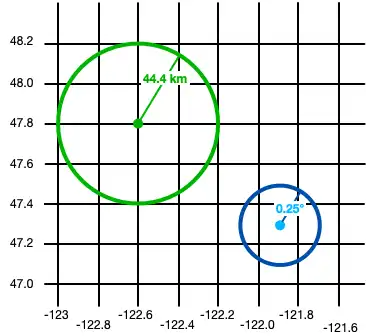
GeoBox
A GeoBox defines a rectangle on the Earth's surface. You define the rectangle by specifying the bottom left (southwest) corner and the top right (northeast) corner. The following example creates 2 boxes:
var box1 = new GeoBox(bottomLeftCorner: (47.3, -122.7), topRightCorner: (48.1, -122.1)); var box2 = new GeoBox(new GeoPoint(47.5, -122.4), new GeoPoint(47.9, -121.8));
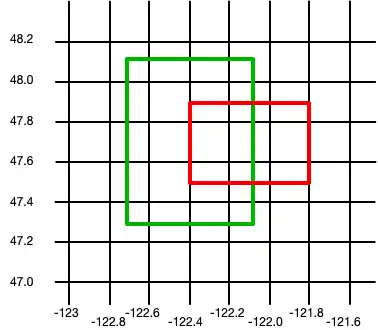
GeoPolygon
A GeoPolygon defines a polygon on the Earth's surface. Because a polygon is a closed shape, you must provide a minimum of 4 points: 3 points to define the polygon's shape, and a fourth to close the shape.
Important
The fourth point in a polygon must be the same as the first point.
You can also exclude areas within a polygon by defining one or more "holes". A hole is another polygon whose bounds fit completely within the outer polygon. The following example creates 3 polygons: one is a basic polygon with 5 points, one is the same polygon with a single hole, and the third is the same polygon with two holes:
var basicPolygon = new GeoPolygon((48, -122.8), (48.2, -121.8), (47.6, -121.6), (47.0, -122.0), (47.2, -122.6), (48, -122.8)); // Create a polygon with a single hole var outerRing = new GeoPoint[] { (48, -122.8), (48.2, -121.8), (47.6, -121.6), (47.0, -122.0), (47.2, -122.6), (48, -122.8) }; var hole1 = new GeoPoint[] { (47.8, -122.6), (47.7, -122.2), (47.4, -122.6), (47.6, -122.5), (47.8, -122.6) }; var polygonWithOneHole = new GeoPolygon(outerRing, hole1); // Add a second hole to the polygon var hole2 = new GeoPoint[] { (47.55, -122.05), (47.5, -121.9),(47.3, -122.1), (47.55, -122.05) }; var polygonWithTwoHoles = new GeoPolygon(outerRing, hole1, hole2);
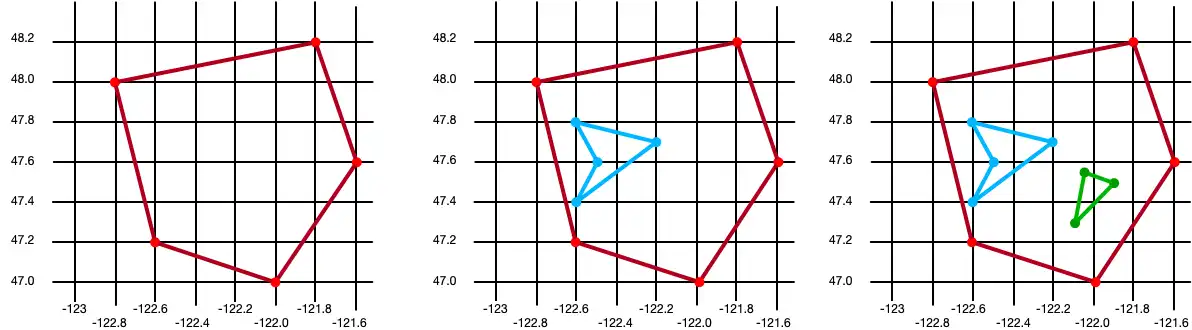
Persisting GeoPoint Data
Important
Cannot Persist Geospatial Data Types
Currently, you can only persist geospatial data. Geospatial data types cannot be persisted directly. For example, you
can't declare a property that is of type GeoBox.
These types can only be used as arguments for geospatial queries.
If you want to persist GeoPoint data, it must conform to the
GeoJSON spec.
Creating a GeoJSON-Compatible Class
To create a class that conforms to the GeoJSON spec, you:
Create an embedded realm object (a class that inherits from IEmbeddedObject).
At a minimum, add the two fields required by the GeoJSON spec:
A field of type
IList<double>that maps to a "coordinates" (case sensitive) property in the realm schema.A field of type
stringthat maps to a "type" property. The value of this field must be "Point".
The following example shows an embedded class named "CustomGeoPoint" that is used to persist GeoPoint data:
public partial class CustomGeoPoint : IEmbeddedObject { [] public IList<double> Coordinates { get; } = null!; [] private string Type { get; set; } = "Point"; public CustomGeoPoint(double latitude, double longitude) { Coordinates.Add(longitude); Coordinates.Add(latitude); } }
Using the Embedded Class
You then use the custom GeoPoint class in your realm model, as shown in the following example:
public partial class Company : IRealmObject { [] [] public Guid Id { get; private set; } = Guid.NewGuid(); public CustomGeoPoint? Location { get; set; } public Company() { } }
You then add instances of your class to realm just like any other Realm model:
realm.WriteAsync(() => { realm.Add(new Company { Location = new CustomGeoPoint(47.68, -122.35) }); realm.Add(new Company { Location = new CustomGeoPoint(47.9, -121.85) }); });
The following image shows the results of creating these two company objects.
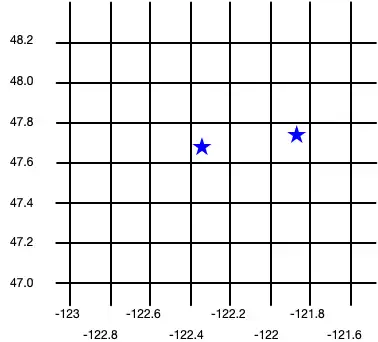
Query Geospatial Data
To query against geospatial data, you can use the
GeoWithin
method, or you can use the geoWithin operator with RQL.
The GeoWithin method takes the "coordinates" property of an embedded object
that defines the point we're querying, and one of the geospatial shapes to
check if that point is contained within the shape.
Note
The format for querying geospatial data is the same regardless the shape of the geodata region.
The following example shows the difference between querying with the GeoWithin
method and RQL:
var GeoWthinExample = realm.All<Company>() .Where(c => QueryMethods.GeoWithin(c.Location, circle1)); var RQLExample = realm.All<Company>() .Filter("Location geoWithin $0", circle2);
The following examples show querying against various shapes to return a list of companies within the shape:
GeoCircle
var companiesInCircle = realm.All<Company>() .Where(c => QueryMethods.GeoWithin(c.Location, circle1)); var companiesInSmallerCircle = realm.All<Company>() .Where(c => QueryMethods.GeoWithin(c.Location, circle2));
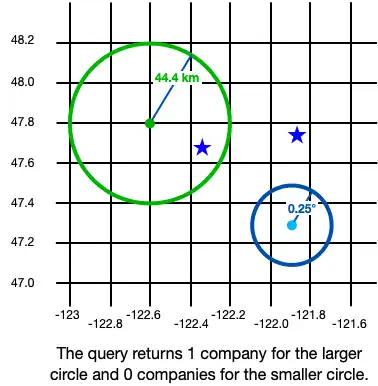
GeoBox
var companiesInBox1 = realm.All<Company>() .Where(c => QueryMethods.GeoWithin(c.Location, box1)); var companiesInBox2 = realm.All<Company>() .Where(c => QueryMethods.GeoWithin(c.Location, box2));
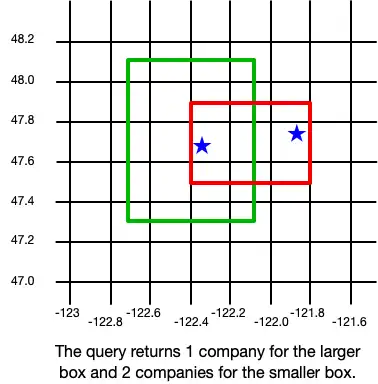
GeoPolygon
var companiesInBasicPolygon = realm.All<Company>() .Where(c => QueryMethods .GeoWithin(c.Location, basicPolygon)); var companiesInPolygon = realm.All<Company>() .Where(c => QueryMethods .GeoWithin(c.Location, polygonWithTwoHoles));